Appearance
Installation
Step-by-Step Guide
Locate Tube2Sheet Add-on:
- Click click this link to open Tube2Sheet on Google Workspace Marketplace.

- Click click this link to open Tube2Sheet on Google Workspace Marketplace.
Install Tube2Sheet Add-on:
- Click "Install" to add Tube2Sheet to your Google Sheets.
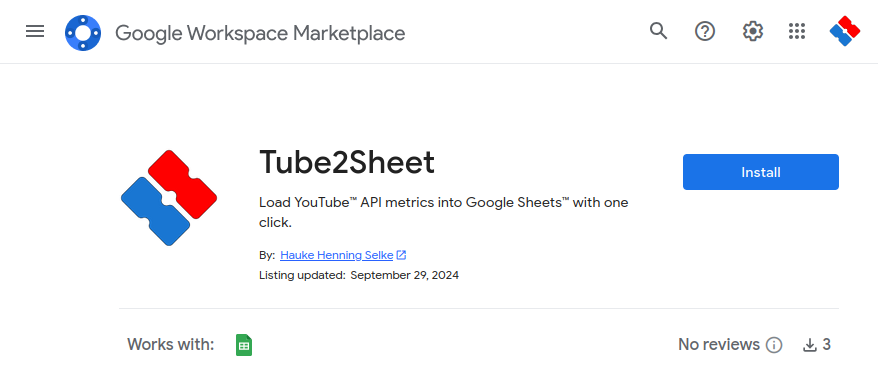
- Click "Install" to add Tube2Sheet to your Google Sheets.
Authorize Access:
- Follow the instructions in Authorization Guide to grant necessary permissions.
Confirmation:
- After installation, Tube2Sheet will appear in your list of installed add-ons. You can access it from the "Extensions" menu.
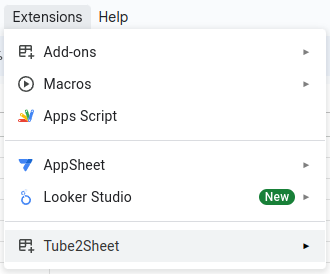
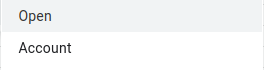
- After installation, Tube2Sheet will appear in your list of installed add-ons. You can access it from the "Extensions" menu.
Running Your First Request
Once Tube2Sheet is installed, you can start using it to fetch YouTube data:
Click on "Extensions" and select "Tube2Sheet". This will open the application sidebar where you can run requests.
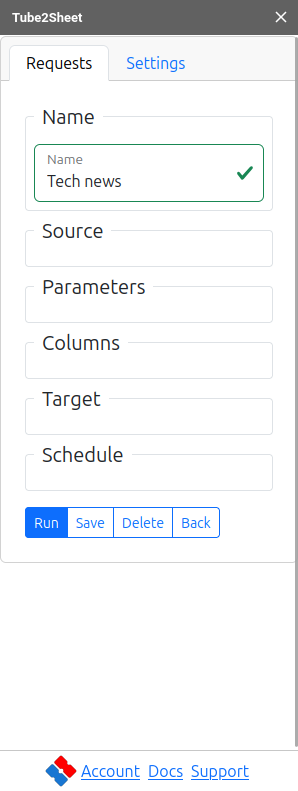
A new data request is created automatically, and by default the YouTube query "Search Videos by Keyword(s)" is selected. You can start your first query by clicking the blue "Run" button at the bottom. You can find more details about this query here.
All queries come pre-filled with standard values that work out of the box. You can start your data discovery by trying out different pre-set queries and adjust them to your needs.
The result will be similar to the screen shown below:

