Appearance
Authorize access
To use Tube2Sheets, you'll need to grant it the necessary permissions to access your Google Sheets and YouTube data. Follow these steps:
Review Permissions:
- Click on the "Review Permissions" button to start the authorization process.
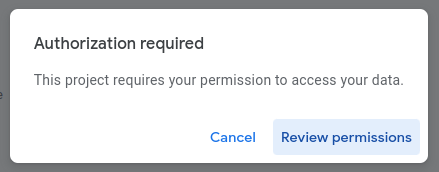
- Click on the "Review Permissions" button to start the authorization process.
Choose Your Account:
- Select the Google account you want to connect to the Tube2Sheets Add-on.
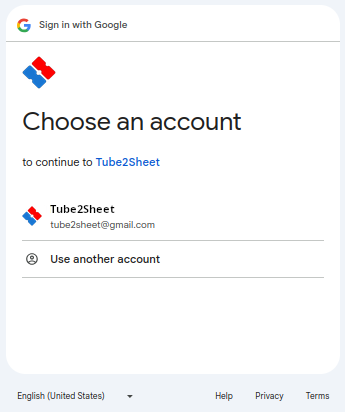
- Select the Google account you want to connect to the Tube2Sheets Add-on.
Continue:
- Click the "Continue" button to proceed with the authorization.
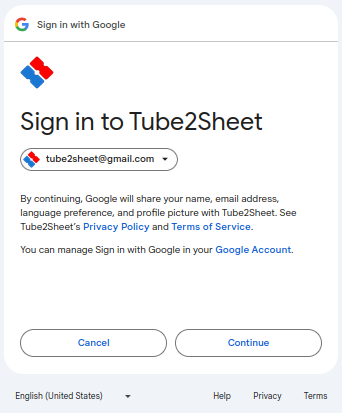
- Click the "Continue" button to proceed with the authorization.
Allow Permissions:
- Click "Allow" to grant Tube2Sheets the permissions it needs.
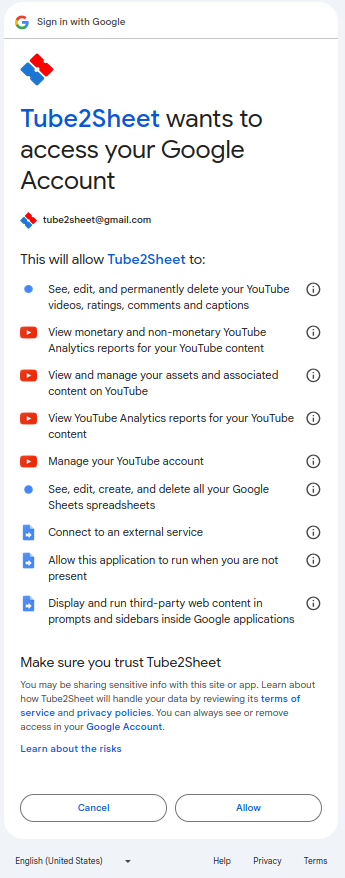
- Click "Allow" to grant Tube2Sheets the permissions it needs.
Add-On installed:
- After granting the permissions, Tube2Sheet is installed and can be accessed under the 'Extensions' tab in Google Sheets.
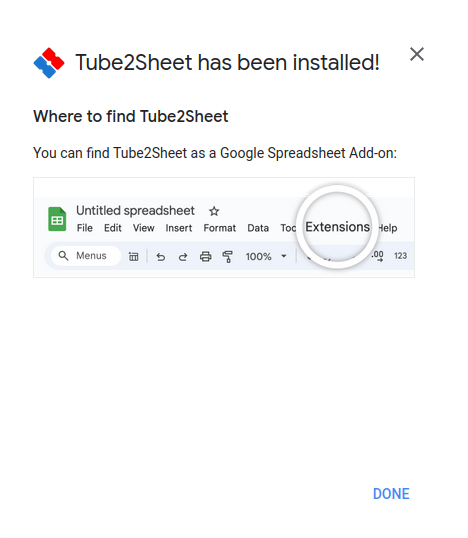
- After granting the permissions, Tube2Sheet is installed and can be accessed under the 'Extensions' tab in Google Sheets.
You can withdraw this authorization at any time. Please refer to our Privacy Policy for instructions on how to remove the granted permissions Tube2Sheet Privacy Policy: 11. Your Control Over Third-Party Data Access.
TIP
We do not access or store any of your data beyond your email address. All data is securely stored and processed within Google services. The Tube2Sheets Add-on operates solely within Google Cloud and your account's scope.
