Appearance
Core Features and Setup
Tube2Sheet Sidebar
The sidebar is the main interface for interacting with the Tube2Sheet add-on. It allows you to create, configure, run and schedule data requests. 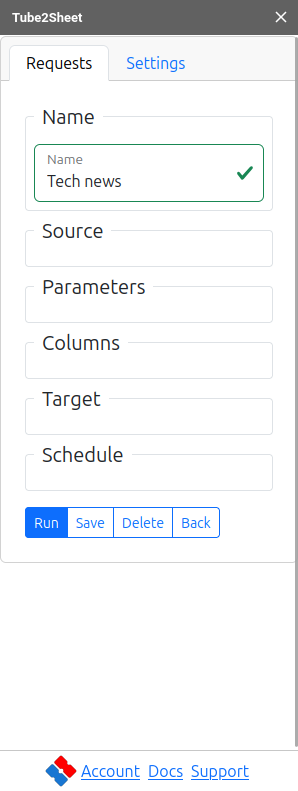
Requests
Name
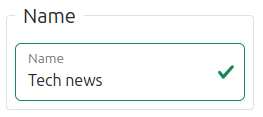
Here you name your request.
Source
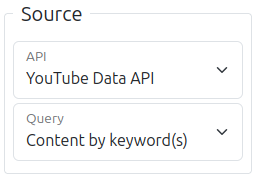
Here you select the API from which to fetch data and a preconfigured query (like searching by keyword or searching viral videos).
- Source: Choose from fetching data from the YouTube Data API or YouTube Analytics API. For most use cases we recommend to use the YouTube Data API.
- Query: Choose what data to fetch by selecting a preconfigured query. All queries run out-of-the box and you can click the run button to see what kind of data is inserted into your spreadsheet.
Parameters

Here you can set the parameters for your query. Tube2Sheet will help you to only enter valid parameters by validating each field.
The parameters for common scenarios are shown initially. If you want to modify advanced columns, you can click on 'show more' to expand the list.
Columns
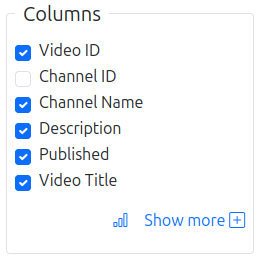
Select the columns to be included when the data is written to the spreadsheet.
To see advanced columns, click on 'show more' to expand the list.
Target
Define to which spreadsheet and towhich cell the result will be written to your spreadsheet. We recommend to familiarize yourself with the advanced output options as this can significantly reduce your workload when further processing the data in your data handling process.
- In Basic mode, you can set the sheet name and the position where the data should be written (e.g., Cell A1 in "Sheet1").
Basic Options
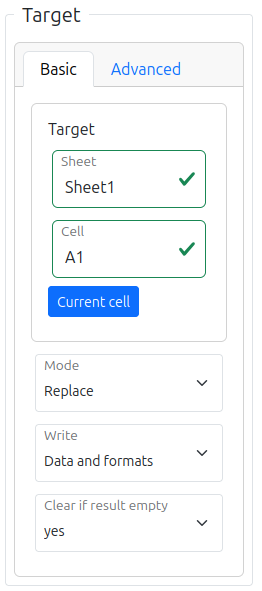
Target: Specify the sheet and cell where data will be inserted. If the sheet doesn't exist, Tube2Sheet will create it when running the request. You can also select a cell in the editor and click the "current cell" button to automatically fill the target.
Mode: Choose between "Replace" or "Append":
- "Replace": Overwrites existing sheet content with new data.
- "Append": Adds new data to the first empty row, ideal for time-based analysis (e.g., daily tracking of subscriber and view counts).
Write: Select "Only data" or "Data and formats":
- When "Replace" mode is active:
- "Only data": Clears cell values but preserves formatting (e.g., background colors, text styles).
- "Data and formats": Completely erases existing cell contents and formatting.
- When "Replace" mode is active:
Clear Sheet if Result Empty: If enabled, Tube2Sheet will clear all data and formatting in the sheet when the query returns no results. Note: An empty result is still considered a successful run. If this occurs, try adjusting your request parameters to obtain non-empty data.
Advanced Options
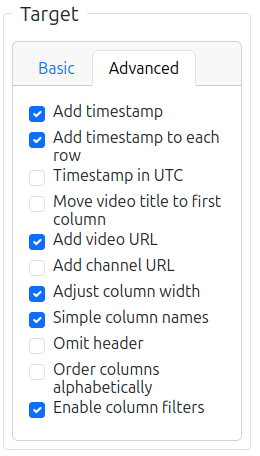
The availability of below options depends on the specific query.
The availability of the following options may vary depending on the specific query:
Add timestamp: Creates a "Data retrieved" column with the query execution timestamp.
Add timestamp to each row: When "Add timestamp" is active, this option writes the timestamp in every row. If inactive, the timestamp appears only in the first row.
Timestamp in UTC: Displays the timestamp in Coordinated Universal Time (UTC) instead of the Google Spreadsheet's timezone.
Move video title to first column: Relocates the video title column to the beginning of the spreadsheet.
Add Video URL: Includes a column with URLs for each video. Hover over these links to preview videos directly in Google Sheets.
Add Channel URL: Adds a column with channel URLs. Hover over these links to access channel pages directly from Google Sheets.
Simple Column Names: When active, displays user-friendly column names. When inactive, shows internal API column names.
Omit Header: Skips adding the header row to the spreadsheet.
Order Columns alphabetically: Arranges columns in alphabetical order instead of the default order shown in the Columns section.
Adjust Column Width: Automatically resizes column widths to fit the content.
Enable Column Filters: Applies filters to all data columns, allowing quick sorting and filtering (e.g., ordering videos by view count).
Tip: You can expand the list of parameters and columns on the fly. Settings made in Advanced parameters or columns will also be effective if the list is collapsed.
Schedule

Scheduling allows you to automate your data requests, ensuring they run even when you're not actively using the spreadsheet. By default, each request is set to run again after 30 days, but you can customize this timing to suit your needs. For all schedule types, you'll need to set a start date for the first automated run.
Schedule types:
Hourly: Set the request to run at regular intervals (e.g., every 2, 3, or 4 hours). You'll need to specify the starting hour for the first automated run.
Daily: Choose a specific time for the request to run each day.
Weekly: Select a particular day of the week and time for the request to run.
Monthly: Choose a specific day of the month for the request to run. If you select the 30th or 31st, the request will run on the last day of each month, adjusting for months with fewer days.
Note: Scheduling is a Pro subscription feature. For free tier users, data in the spreadsheet will be automatically deleted after 30 days to comply with YouTube's API policies, rather than re-running the request. For more information on these policy requirements, please refer to our YouTube Data API Compliance Guide.
Buttons
Run: Executes your data request. If the request is new or has unsaved changes, clicking 'Run' will automatically save it before execution.
Save: Stores the current configuration of your request for future use.
Delete: Permanently removes the selected request from your saved requests.
Back: Returns you to the list view of your saved requests. This view also displays details about the last run status for each request. (Only visible when you have multiple saved requests)
Options
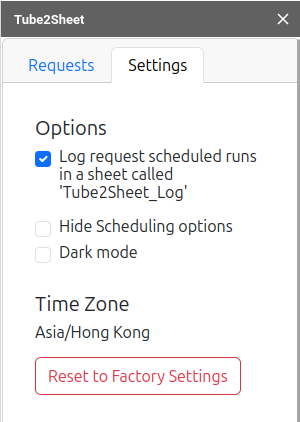
Settings These settings are specific to the currently opened Google Spreadsheet. If you use Tube2Sheet in a different spreadsheet, you will need to configure the settings again for that spreadsheet.
Log scheduled runs: When enabled, Tube2Sheet will document all scheduled runs in a sheet named 'Tube2Sheet_Log'. This allows you to verify if your requests are running as expected and view upcoming scheduled dates and times.
Hide Scheduling options: If you don't use the scheduling feature, you can hide it from the request edit view to simplify the interface.
Dark mode: Switch Tube2Sheet to a dark theme for improved visual comfort, especially in low-light environments.
Connect Power BI / Excel: With this option you can create a live connection to Power BI or Excel for the currently opened Google Sheets spreadsheet. Click here for a step-by-step guide.
Reset to factory settings: This option will completely reset the Tube2Sheet Editor Add-on:
- All your requests and user settings will be deleted.
- Your license information will be preserved.
- Use with caution as this action cannot be undone.
Time Zone: Each Google Spreadsheet is associated with a specific timezone. Best practices for timezone management:
- Set the timezone and keep it unchanged while working with Tube2Sheet.
- For collaborative spreadsheets with users in different time zones, consider using UTC (Coordinated Universal Time) for consistency.
- Note: Changing the timezone after setting up scheduling may lead to data refresh inconsistencies and is not recommended. You can find information on how to change the timezone of a Google Spreadsheet here: How to change Google Sheet timezone?.
Note: Note: Performing a factory reset will remove all requests saved in the Google Spreadsheet, including those created by other users with whom you have shared the spreadsheet.
Continue by reading about what kind of queries you can select and how to customize them by the parameters Query Guide section.
